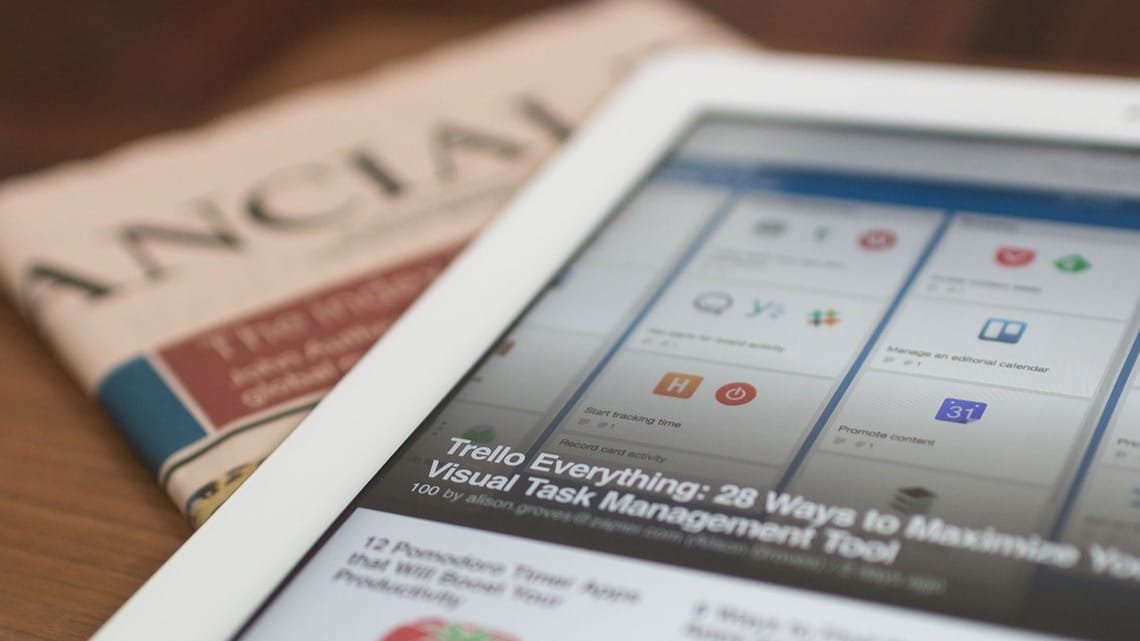How to Clear the App Cache and Data on Your Fold 6 Galaxy Phone
Clearing the app cache and data on your Galaxy Fold 6 can resolve performance issues, free up storage, and improve the phone’s overall functionality. This guide walks you through every step, ensuring you can maintain your device effortlessly.
Understanding App Cache and Data
When using apps on your Galaxy Fold 6, they store temporary files, known as cache, to speed up performance. Data, on the other hand, includes app-specific settings, user data, and preferences. While cache helps improve loading times, it can pile up over time, causing lags or consuming excessive storage.
Why Should You Clear Cache and Data?
Clearing app cache and data can provide numerous benefits, including:
- Enhanced Performance: Removes junk files that slow down apps.
- Storage Optimization: Frees up space for important files or new apps.
- Bug Fixes: Resolves glitches, crashes, and freezes.
- Privacy Protection: Deletes sensitive data stored in certain apps.
Steps to Clear App Cache on Galaxy Fold 6
Accessing the Settings Menu
- Unlock your Galaxy Fold 6 and swipe down to open the notification panel.
- Tap the gear-shaped icon to open Settings.
Navigating to the Apps Section
- Scroll down and select Apps.
- From the list, tap on the app whose cache you want to clear.
Clearing Cache
- In the app info screen, tap Storage.
- Click on Clear Cache.
- A confirmation will appear, indicating the cache has been cleared.
Steps to Clear App Data on Galaxy Fold 6
Important Note Before Proceeding
Clearing app data resets the app to its default state, erasing custom settings, login information, and preferences. Back up necessary data before proceeding.
Clear Data Process
- Open Settings and navigate to Apps, as described above.
- Tap the app and choose Storage.
- Select Clear Data and confirm the action.
When Should You Clear Cache vs. Data?
| Scenario | Clear Cache | Clear Data |
|---|---|---|
| App is slow or unresponsive | ✅ Recommended | ❌ Not required |
| Running out of storage | ✅ Useful | ❌ Optional |
| Reset app completely | ❌ Not sufficient | ✅ Necessary |
| Fix severe bugs | ✅ Try first | ✅ If cache clearing fails |
Automating Cache Cleaning
Samsung Galaxy Fold 6 includes tools to make maintenance easier:
- Device Care:
- Go to Settings > Battery and Device Care.
- Tap Optimize Now to clear unnecessary files.
- Third-Party Apps: Use trusted apps like CCleaner or Files by Google for scheduled cleaning.
FAQs
How often should I clear the app cache on my Galaxy Fold 6?
Clearing the cache once every few months is ideal for maintaining performance. Clear it more frequently for apps you use heavily.
Does clearing app data delete my photos or files?
No, clearing data only affects app-specific settings and data. Your photos and files remain untouched unless the app specifically stores them.
Will clearing the cache log me out of apps?
No, clearing the cache doesn’t affect login credentials or app settings.
Can I clear the cache for all apps at once?
Yes, go to Settings > Battery and Device Care > Storage > Clean Now. This will clear junk files, including cached data.
Is it safe to clear app data on my Fold 6?
Yes, but it will reset the app to its original state. Avoid clearing data for apps containing critical information unless absolutely necessary.
What’s the difference between app cache and system cache?
App cache pertains to individual apps, while system cache refers to temporary files used by the operating system.
Conclusion
Maintaining your Galaxy Fold 6 by clearing app cache and data is a simple yet powerful way to optimize performance and extend its lifespan. Regular cleanup ensures your phone stays responsive, bug-free, and ready for all your tasks. By following the steps outlined, you can enjoy a seamless user experience with your cutting-edge device.
Inbound Links Suggestions:
- How to Use Device Care on Samsung Galaxy Phones
- Tips for Extending Battery Life on Galaxy Fold Devices
Outbound Links Suggestions: